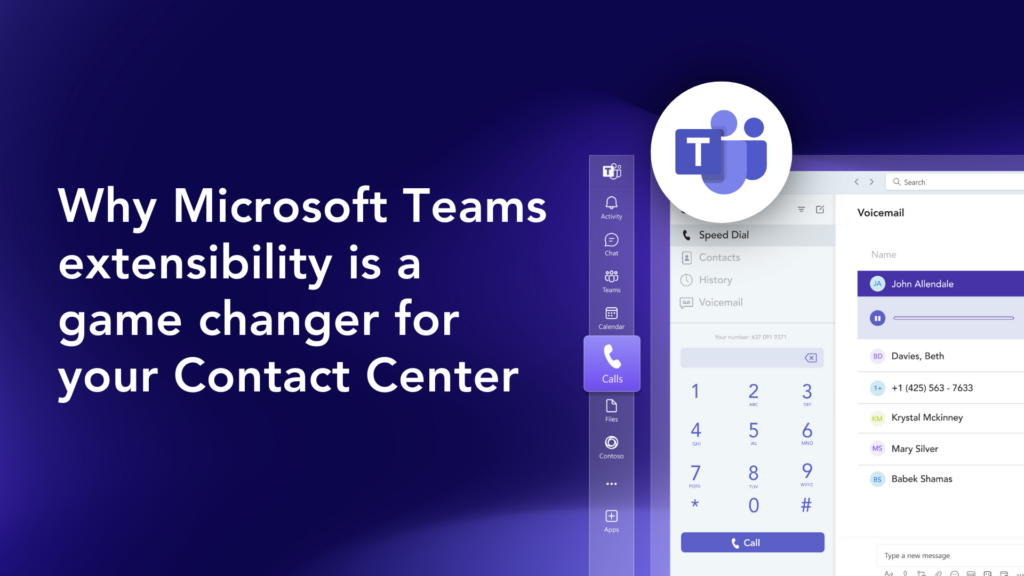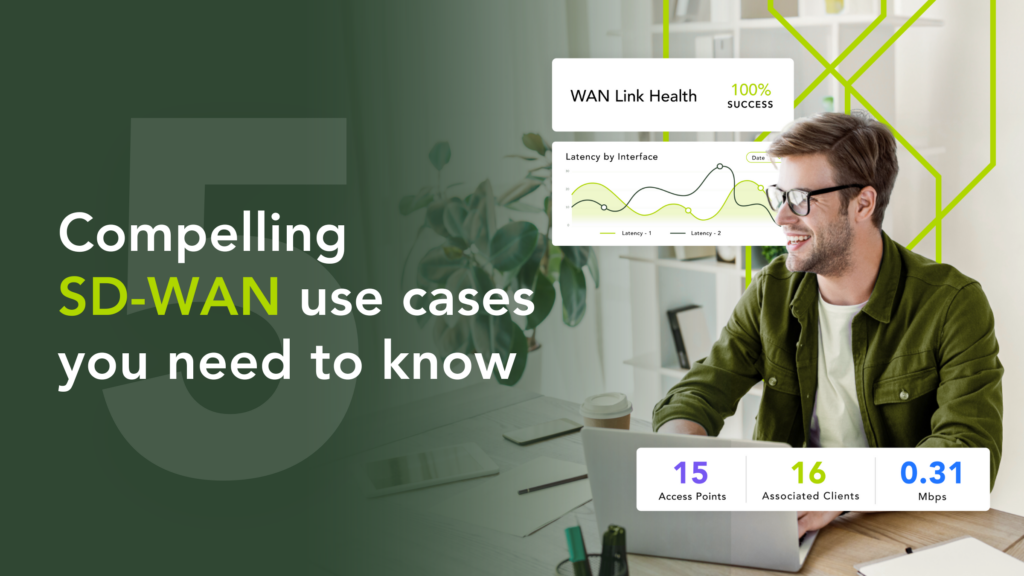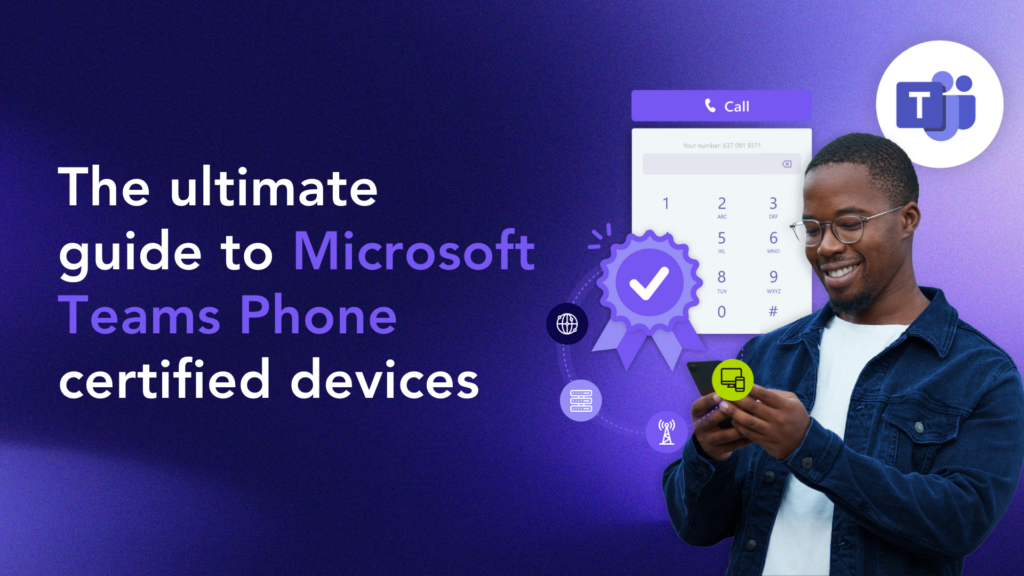Microsoft Teams has rapidly become the business world’s go-to solution for communication and collaboration. The latest statistics from Microsoft indicate over 270 million daily active users, a significant increase from 145 million in 2021.
Yet, on its own, Microsoft Teams is only a partial telecom solution. It needs PSTN connectivity to become a true business calling and enable incoming and outgoing calls to traditional telephony networks. Fortunately, Microsoft offers three options that bring business calling to Teams:
- Operator Connect
- Direct Routing
- Calling Plan
Operator Connect is the latest option for enabling PSTN connectivity within Microsoft Teams. The new feature was developed for ease of use without sacrificing the core features your business requires. Both Operator Connect and Direct Routing allow organizations to bring their own PSTN carrier into the Microsoft Teams environment. Calling Plan, however, makes Microsoft your PSTN carrier directly.
If you’ve signed up for Calling Plan or Direct Routing, you may wish to migrate to Operator Connect to bring a Microsoft-approved carrier and benefit from more straightforward management and reporting, built-in audio conferencing, and a truly modern calling experience.
Keep reading to learn how to migrate to Operator Connect and deploy a feature-rich Microsoft Teams phone system.
Start by giving an Operator Consent in the Teams Admin Center
Initiate the process by signing up with a Microsoft-approved Operator. You can visit Microsoft’s official directory to browse all approved Operators.
Once you’ve chosen an Operator and given them consent in the Teams Admin Center, you’ll proceed with the standard Operator Connect setup process. Next, you can review our straightforward guide to getting started with Momentum Operator Connect or visit your chosen operator’s website for additional information.
Depending on your provider’s workflow, you’ll request new phone numbers during or after the initial setup process. You’ll also assign phone numbers to emergency addresses, which is necessary to ensure anyone who places an emergency call gets the help they need.
Now, you’re ready to begin the migration process from your previous plan.
How to migrate to Operator Connect for Microsoft Teams
Migrating to Operator Connect from legacy PSTN options is less complicated than you might expect. Let’s go over how you can switch over to Operator Connect. Be aware that you’ll need to enable an Operator, as discussed above, and retain the Phone System plan you already have for your existing PSTN add-on.
Migrating Your Phone Numbers from a Microsoft Calling Plan
Moving to Operator Connect from Calling Plan is fairly easy and doesn’t require accessing the Teams Admin Center. Here are the steps you’ll need to take:

- Port your numbers from your Microsoft Calling Plan to your chosen Operator. You may be able to do this within your Operator’s interface; otherwise, you may need to contact support.
- Once the porting process is complete, your Operator will make these numbers available within their administrative interface.
- Lastly, you’ll assign numbers to specific users either within the Teams admin interface or with PowerShell. You can review Microsoft’s support page for additional information on assigning numbers.
Your users will now be switched to Operator Connect rather than Microsoft’s Calling Plan.
Migrating from Direct Routing
Moving from Direct Routing to Operator Connect can be complex, depending on your current provider and your current setup. In addition, due to the nature of Direct Routing, you’ll need to use PowerShell throughout this process. Review Microsoft’s support page for specific commands, and we’ll provide an overview of the process below.
These instructions assume your Direct Routing provider and Operator Connect provider are different telecommunications companies. However, some companies offer both services. If you are staying with the same provider, contact them for specific instructions about migrating to Operator Connect.
You can migrate with the following steps for most situations. However, you may need to contact your current Direct Routing provider for additional support if you encounter issues.
- Identify number location and port to your Operator: The first step is determining if a user is assigned a Direct Routing number online or via your on-premises system. Numbers assigned online can be ported to your new Operator Connect provider from your Direct Routing provider. On-premises numbers can be ported using a PowerShell command (see above link).
- Remove voice routing options: Direct Routing typically involves specific voice routing policies. These policies may remain after porting numbers, so voice routing policies must be manually removed. You can remove routing options with the Teams PowerShell Module.
- Acquire new numbers or assign ported numbers: Visit your Operator Connect provider’s interface to request new numbers. Alternatively, assuming you ported existing numbers, they will also appear within your Operator’s interface once porting has been finalized.
- Assign numbers within Teams: You’ll open the Teams’ admin interface and assign numbers to specific users. Assuming you’ve set up and connected your new Operator properly, numbers will be available for assignment. Review Microsoft’s support page for additional information about assigning numbers.
Once completed, you’ll be completely set up with Operator Connect and can end your Direct Routing service.
Partner with Momentum for Tier-1 Operator Connect Services
Momentum Operator Connect provides all the benefits of Direct Routing and Microsoft’s Calling Plan without the complex setup and high costs that come with traditional voice services. Migrating to Momentum Operator Connect allows you to cut costs, simplify user provisioning and management, and leverage our decades of in-house expertise.
The migration process begins by selecting an Operator Connect provider in the Microsoft Teams Admin Center and porting over your phone numbers. Momentum is a Microsoft-approved operator with a reliable, cost-effective infrastructure ready to support your business calling needs.
Ready to discover how easy it is to use Operator Connect to integrate a Microsoft Teams phone system? Try our no-obligation 14-day trial today to decide if migrating to a Microsoft Teams-enabled phone system is right for you.